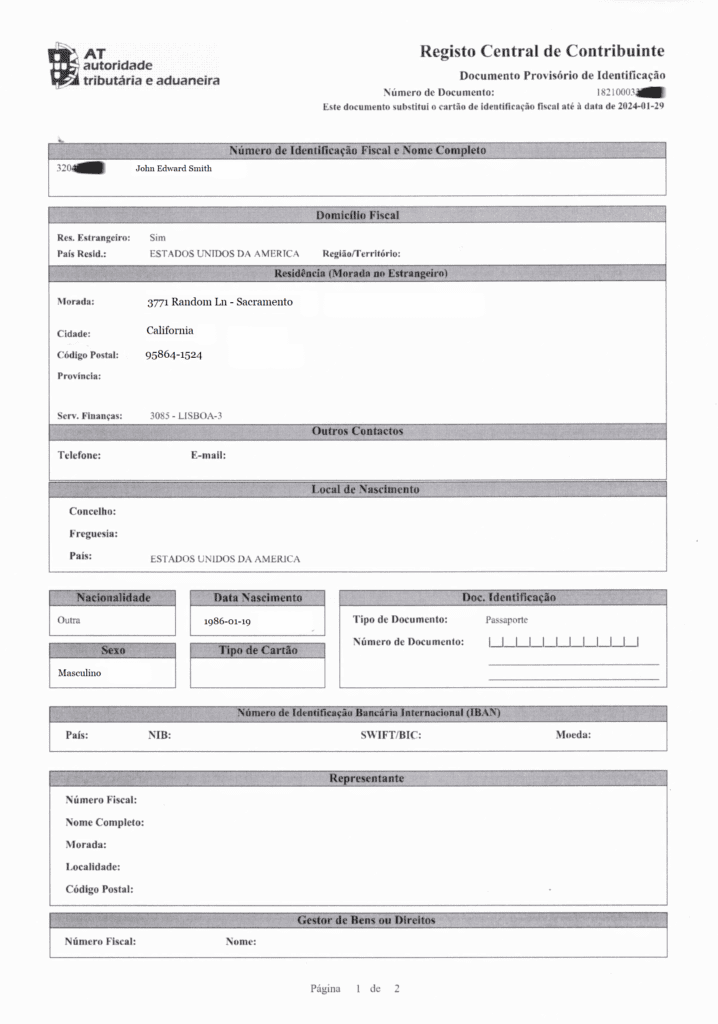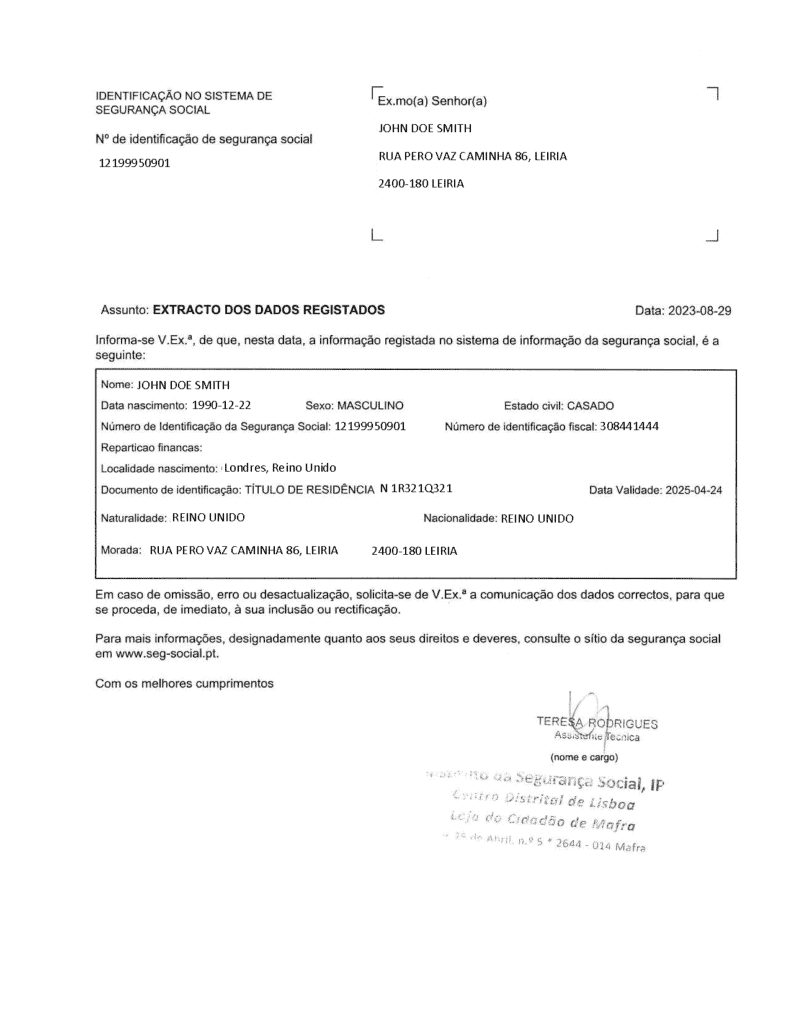Before you begin, ensure you have the following:
- Matrix card: This card contains your login information.
- Temporary password: It’s a white paper with numbers on a grey background.
- Your mobile phone: You’ll receive an Authorization Code by SMS on this phone. Can’t receive sms? Use the guide below for voice message option
Important Notes:
- Do not share your access codes with anyone.
- Use the same phone for both the app and SMS reception. Using two different phones will cause activation to fail.
Steps to Activate Your NovoBanco Account:
- Download the Official NovoBanco Application: Go to your phone’s app store and download the official NovoBanco app, or use your PC browser by visiting NovoBanco Login.
2. Find Your Login: Your login information is on the green “matrix card” provided by NovoBanco. It is labeled as “No de Adesão.” in the bottom left corner of the card.

3. Use Temporary Password: Enter the temporary password provided to you, labeled “Chave de segurança,” which consists of 6 digits.
4. Receive SMS Code: You will receive an SMS code on the phone number you provided during your bank account setup. If you don’t receive the SMS, you can try receiving a voice message. Make sure you’re using the same phone number you provided to the bank.
5. Re-enter Temporary PIN: After receiving the SMS code, you’ll need to re-enter your temporary PIN.
6. Set Your Own Password: Follow the prompts to set your own password for the NovoBanco app, entering it twice for confirmation.
7. Enter Security Codes from Matrix Card: Use the matrix card to input security codes. Be careful to enter just one number from each crossing on the matrix card. For example, for A5, enter the first number; for B3, enter the third number, and so on.

8. Receive Another SMS Code: After entering the security codes from the matrix card, you’ll receive another SMS code
9. Set Up Your Device: Use the device you intend to access the bank application on. You’ll receive an SMS containing a link, which you must copy and paste. Remember, you only have 3 attempts to get this right, so be careful.
10. Change Language to English: Optionally, you can adjust the app’s language to English.
If you encounter any issues, be sure to check that you’re using the same device for both the app and receiving the SMS.
Activating Your NovoBanco Account Without SMS Verification (Using Voice Call):
Sometimes there is an issue with SMS delivery to US and other international numbers.
In this case – our suggestion will be NOT to install Novobanco app and login through a browser from phone or desktop instead.
Follow the instructions below for voice call activation option:
- Access NovoBanco Online: Use a browser on your phone or desktop to log in at NovoBanco Online instead of using the app.
- Login: Your login is your “No de Adesão” on the green matrix card.
- Temporary Password: Enter the 6-digit “Chave de segurança” from your white paper.
- Attempt SMS Verification: Normally, you’d receive an SMS. If it doesn’t arrive, wait on the page.
- Wait for Voice Call Verification: After 30 seconds without receiving an SMS, a new option will come up to receive the code by voice call
- Enter the Code from Voice Call: Prepare to hear Portuguese numbers. It’s time to put your language skills to the test! 😊
- Set Your Password: Choose a new personal password for future logins, entering it twice for confirmation.
- Use Matrix Card for Security Codes: Input codes from the matrix card as instructed during setup.
- Complete the Process: Follow any remaining steps to fully activate your online access.
If You Encounter Issues:
- Ensure you’re attempting to receive the voice call on the same phone number you provided to the bank.
- If issues persist or for further assistance, contact NovoBanco customer support directly.