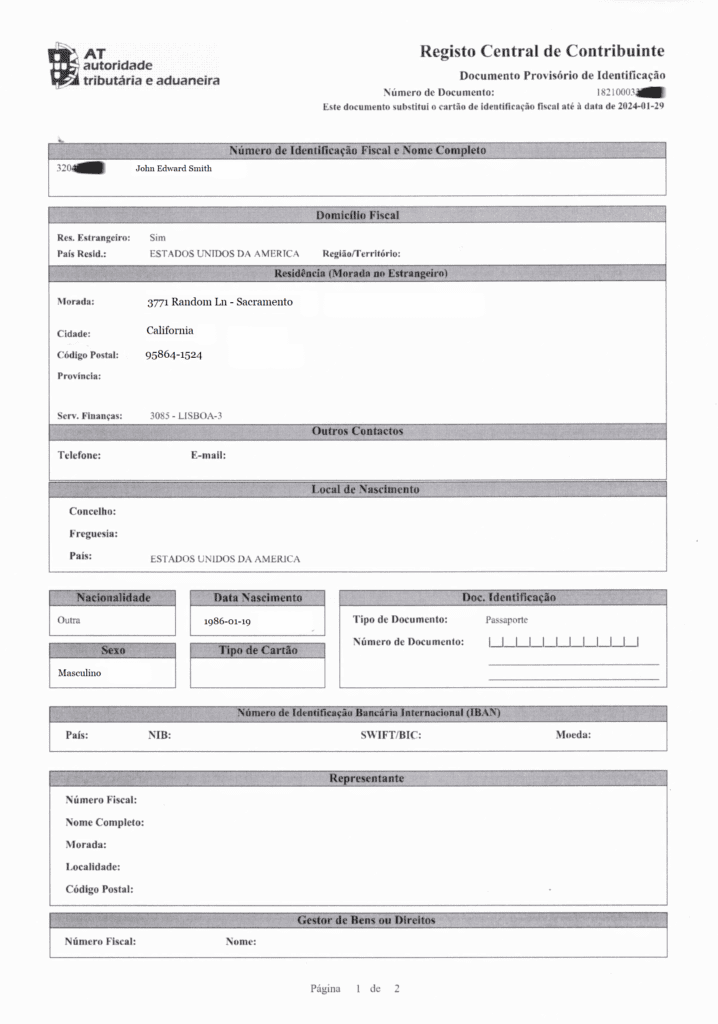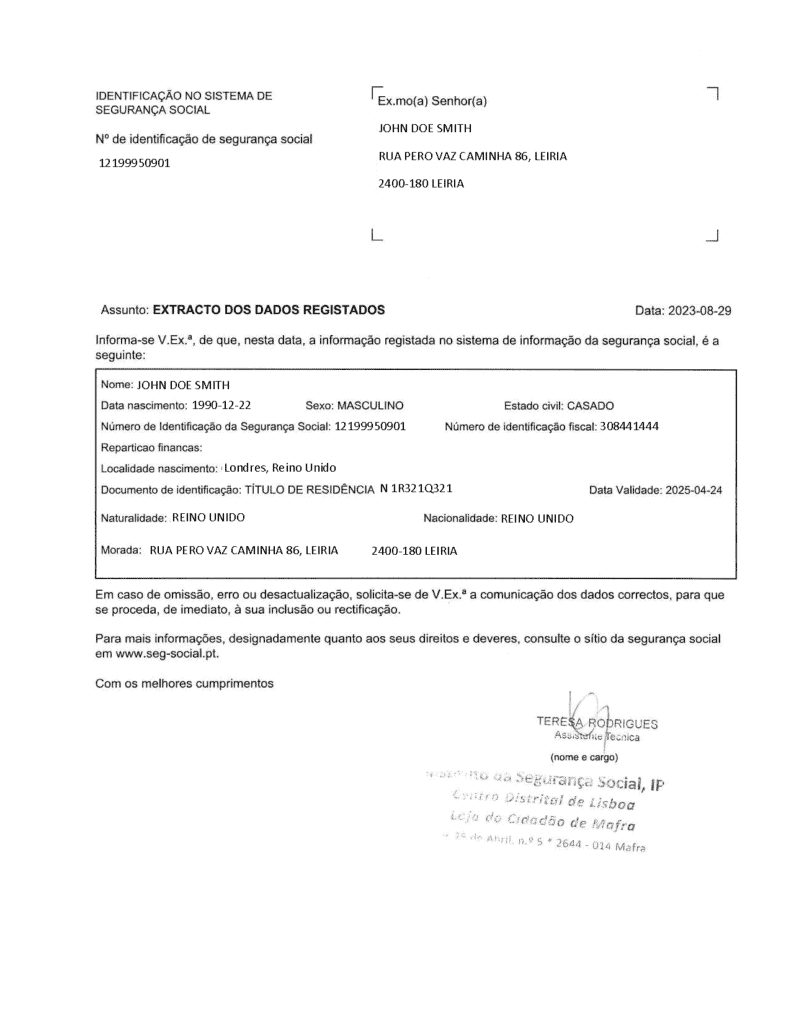How to Confirm Your Email on the Portal das Finanças in 5 Steps
In this 5-step guide, we’ll walk you through the simple steps to ensure your email is confirmed on the Portal das Finanças platform.
Step 1: Log in to Portal das Finanças
1. First things first, open Portal das Finanças and press the button “Iniciar Sessāo” to start the session.

2. Next, choose the NIF tab and enter your account using your credentials.


Step 2: Find the Contact Data Menu
1. Once logged in, navigate to the Contact Data menu. Start by typing “dados de contacto” in the search field that is located at the top of the screen. Once you get the results, select the first option and click “Aceder”.

2. A new window will open where you need to click on the “Consultar” button to proceed.

Step 3: Add Your Email Adress and Receive the Confirmation Email
1. Within the Contact Data menu, you’ll find the option to add your email. Type in your email address and mark the “Desejo receber emails” checkbox.

- Note: The system may also prompt you to provide your phone number, but rest assured, you can use any number at this stage as it won’t be active without the confirmation code. Enter the phone number in a Portuguese local format, such as 920-XXX-XXX. Also, make sure not to mark the checkbox “Desejo receber SMS’s” under the phone number field, then press “Continuar”.

2. Another window will open, where you’ll need to confirm the data once again before requesting the confirmation code. Click “Confirmar” to verify that the provided data is correct.

3. After saving your data, you will receive a message confirming that the contact information was saved successfully. At this point, the code should be sent to your email automatically. The process may take up to 3 hours to receive the code, so keep an eye on your inbox. After you receive the code, proceed to the fifth step.

Step 4: Request the Code Manually
If after a couple of hours, the code hasn’t arrived automatically, you can request a new code. Click on “Opções” next to your email address and select “Obter novo código” to request an email with a confirmation code.

Step 5: Receive and Enter the Confirmation Code
1. After receiving an email “Envio de Código confirmação/fiabilização contacto”, copy the code as you will need to enter it in your Finanças account.

2. Now click on “Opçôes” once more, but this time select “Inserir Côdigo” to insert the code.

3. Enter the code in the designated field and save your changes by clicking on the “Confirmar” button.

4. Congratulations! You’ve successfully confirmed your email on Portal das Finanças. Click “Terminar” to finalize the process.

You can now check your confirmation status by visiting the following link: https://sitfiscal.portaldasfinancas.gov.pt/pessoal/contactos/dadosPessoais
Have you got any questions or feedback? Feel free to leave them in the comments section below. We’re here to assist you every step of the way!